Installing SIM Suite
Getting Started
Your access to KBC software is controlled by your license agreement with KBC, with these access rights embodied in a license file that defines valid features, dates and numbers of users. We provide two types of license:
- Standalone or single user licenses that are valid on a single PC only. Standalone licenses may be short-term for use with product training courses or evaluations, or longer term and locked to a physical characteristic of your PC.
- Network licenses that allow one or more users to share licenses concurrently. Network licenses are managed by a special License Manager that you install on a network server. Network licenses are always locked either against a physical security key supplied by KBC, or to the physical characteristics of the server itself. Network licenses need to be installed and available before you can install SIM Suite on a user computer.
Your starting point for installation is the launch program in the root folder of the installation media. Launch this, to display a selection view:
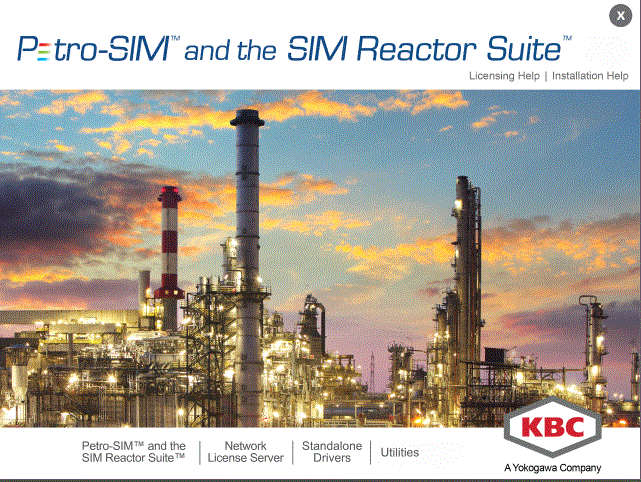
- Install Petro-SIM and the SIM Reactor Suite launches the main Petro-SIM and SIM Reactor Suite installer. Use this to install Petro-SIM and the SIM Reactor Suite onto your PC. Make sure you know the name of your license server, if you are using network licensing. See SIM Suite Install for more details.
- Network License Server installs the Sentinel RMS License Manager product on a server. Run this on your chosen license server before you start installing SIM Suite itself. See Server Install for more details.
- Standalone Drivers installs the security key drivers. Usually this step happens as part of the Network License Server installation or the SIM Suite installation. Use this step, if you want to install the key drivers independently.
- Utilities installs license testing and management utilities to your PC.
Remote Desktop Installation
If you install via Remote Desktop, you may have an issue where Windows Coordinator hangs during the install. This is caused by an RDS (Remote Desktop Services) Policy. The solution is this:
- Go to the Windows Start and run gpedit.msc.
- Navigate to Computer Configuration, Administrative Templates, Windows Components, Remote Desktop Services, Remote Desktop Session Host, and then Application Compatability.
- Turn of Windows Installer RDS Compatibility.
- In the right pane, double-click Turn off Windows Installer RDS Compatibility.
- Select the Enabled option to turn off the compatibility setting.
- Click OK to apply the changes
- You may need to run gpupdate /force in an administrative command prompt to ensure the policy is updated immediately.
There is also a registry setting you can apply instead.